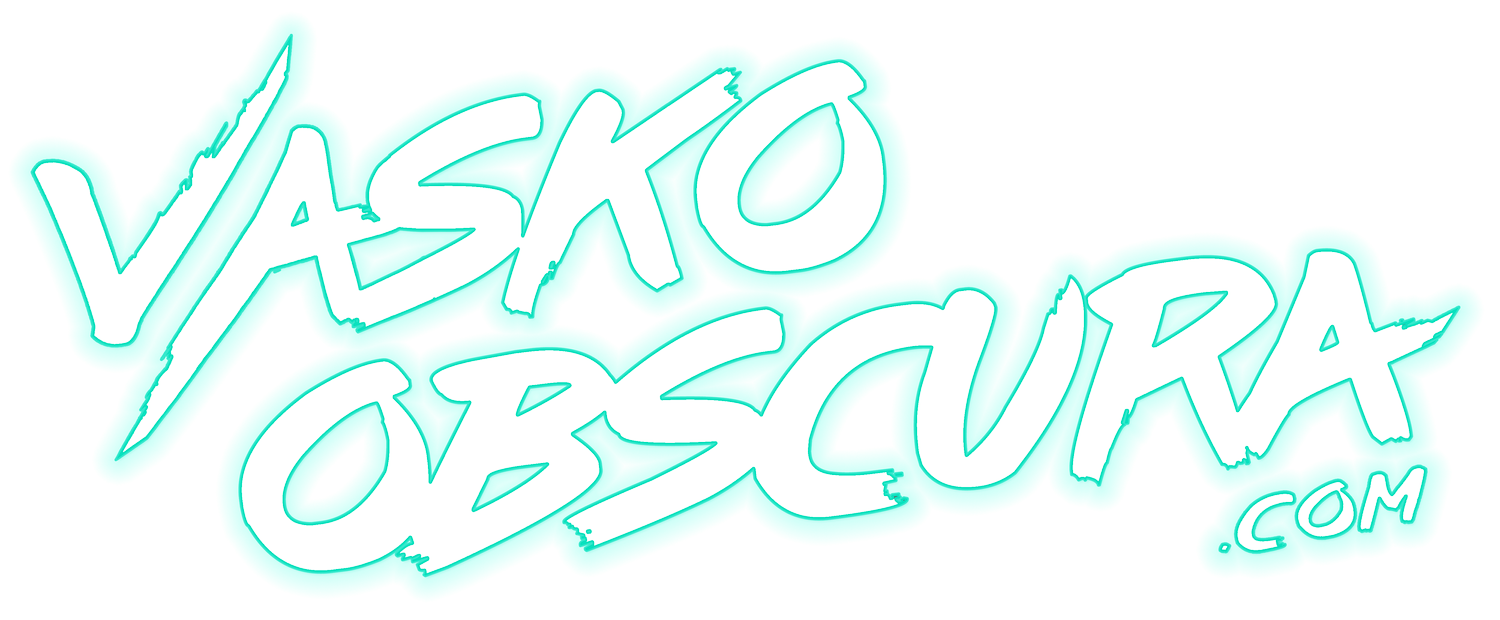SPEED UP YOUR VIDEO EDITING WITH JKL SHORTCUTS
Hey all you video editors welcome to another Premiere pro tutorial. Hope you are all feeling creative and inspired. Today we are going to be looking at three shortcut keys and how you can use them in tandem to speed up your editing workflow. This tutorial is great for any Premiere Pro beginners. I find that saving time while editing comes down to shaving a few minutes here and there on the simple things like scrubbing through the timeline. The J, K, and L keys allow you to do just that. These three simple Premiere Pro shortcuts will save you a lot of time.
In Premiere they refer to the J and L keys as shuttle left and right and this can be confusing to people who are new to editing with Premiere Pro so an easy easy to think about it is fast forward and rewind. J being the rewind shortcut and L being the fast forward shortcut. K being between the two keys is the stop button. The spacebar being a pause play button can also be used with the JKL shortcuts as well. So if that feels more natural you can use the spacebar instead of the “K” key. Now another thing worth mentioning is that the fast forward and rewind shortcuts are stackable. So if you are fast forwarding already and you hit the K key again your fast forward speed will increase. The same thing happens when you are rewinding and hit the L key again. Now the K and the L shortcuts also have a secondary function if used with the shift key. For example hold shift and hit J and you will rewind one frame at a time. The same goes for the L key. Shift + L will allow you to move forward in your timeline one frame at a time. This becomes especially helpful when you are looking for a precise moment in your footage. You can also use the left and right arrow keys to move one frame over forwards or backwards in your timeline as well.
Hope these simple shortcut commands help you speed up your video editing workflow. I know they helped me a lot. Here are two bonus tips. If the JKL keys are not working for you try checking your Premiere Pro shortcuts you may have changed them from the default settings. Also if you are scrubbing through large files sizes and your footage is being stored on an external harddrive or a slower internal hard drive you might not be able to scrub through your timeline quickly as your computer won’t be able to process the information fast enough. To solve that problem try using a fast internal storage like a solid state drive with a fast read speed.
Alright that’s all for now hope that helps you in some way.
Cheers.
Lily Pena Twitter @lilypenadr
Lily Pena Instagram @lilypenadr